Bidding
Bidding is the first step – a general proposal for cooperation, which may or may not include a specific estimate. If the investor is interested in further discussions, a proposal is prepared, which is a detailed document containing the scope of work, prices, and terms of execution. Only after its acceptance does the project begin, which is the actual execution of the task according to the agreed schedule and technical documentation.
Creating a New Bid
Section titled “Creating a New Bid”Creating a project proposal is an intermediate stage where potential changes are determined before signing the contract for execution. These are not yet acquired projects.
To create a project bid, follow these steps:
-
Go to “Contracts -> Project Offers” and create an entry using the “New” button.
-
The project proposal creation form contains the same fields as the project creation form. The differences concern the following fields:
-
Bidding Status: Specify the stage from the available options for the project being entered:
-
Preliminary Planning - an entry concerning the general outline of a project for which we are not yet conducting a detailed estimate.
-
Received Invitation to Bid - an entry concerning a project that has been presented by a potential client. For this choice, you must specify the “Date of Invitation Receipt” below.
-
-
During the estimation process - an entry related to a project for which the estimation process has begun.
-
We are not interested - an entry related to the decision not to create an estimate.
-
Date of receiving the invitation: The day the request for a preliminary estimate was received. In the following fields, you can specify the deadline for submitting the estimate and the final offer.
NOTE: For the statuses “Received an invitation to submit an offer” and “During the estimation process,” you must provide the offer submission deadline. The deadline is not required for the status “Preliminary planning.”
REMEMBER: Project bidding is only a general plan for potential cooperation with the Client. Until its status is changed to “Job awarded”, it remains on the list of offers.
- Save the completed data using the “Confirm” button.
NOTE: If the administrator has added “Additional project fields,” they will be available for completion in the “Details” tab. Not all of them have to be mandatory.
Adding multiple offers to one project
Regardless of the current status of the project, you can add several project offers to it. This way, you can easily find the estimate accepted by the Client.
To add additional project offers to one project, follow these steps:
- In the “Contracts -> Project Bidding” menu list, click on the offer number regardless of its current status.
- Go to the “Proposals” tab and click “New” to add an offer, or “Import estimate” if you have the appropriate permissions in the system.

-
Fill in the fields and save the entry creation form with the “Confirm” button.
-
The number of added offers will be visible next to the project name on the list.

- In the record preview with multiple project offers, you will see the current statuses of the offers, including their sending and acceptance dates.

Preview and Edit Entered Offers
Section titled “Preview and Edit Entered Offers”You can edit all projects and offers on the list. To quickly find a specific entry, use filtering or sorting.
For offered projects, the list will look as follows.
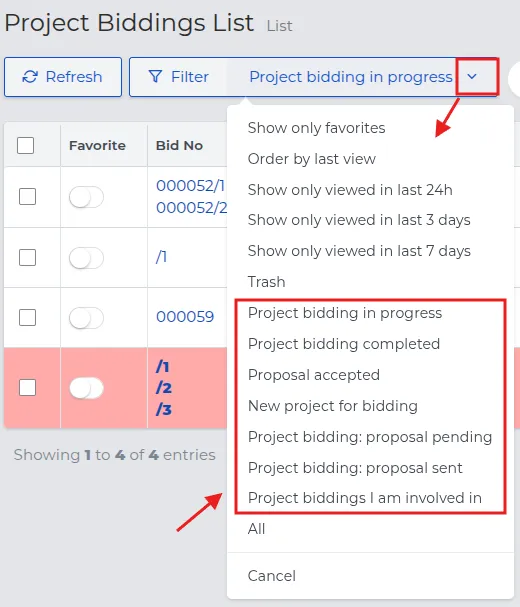
Possible quick filters:
I. Bidding in Progress: Records with potential projects for which offer creation has begun. Applies to the statuses “Offer Sent” and “Preparing Offer.”
II. Bidding Completed: Rejected or discontinued offers.
III. Offer Accepted: Projects under negotiation for which offers have been sent and accepted. Applies to the statuses “Job awarded” and “Job awarded - Time and Material.”
IV. New Project for Bidding: Potential offers for which a preliminary estimate may be prepared in the future.
V. Bidding (awaiting estimate, estimate sent): Project offers for which a preliminary estimate has been sent, and those that require changes.
VI. Biddings I am Involved In: All project offers related to the logged-in user.
To view or edit an entry on the offer list, use the “View” or “Edit” buttons.
Example: Tabs available in a project offer with the status “Preparing Offer.”
-
General: Information visible when entering the entry into the system.
-
Offers: Available offer proposals.
-
Details: Optionally attached construction plans.
-
CRM & Organizer: All attached “Tasks,” “Meetings,” and “Phone Calls” related to the currently viewed offer.
-
Project Visits: Annotations regarding the spatial verification of the offer.
-
More: Additional associations for this project, visible in the tabs:
-
Attached (Notes and files, Emails, and Acceptable Documents).
-
Information (author and date of record creation).
-
History (who and when made changes to the project record).
-
NOTE: Only administrators can restore deleted project offers from the list.
REMEMBER: The number of tabs during the bidding stage is fixed. It only changes after the offer is accepted and a detailed estimate is created.
Changing Statuses in the Project Offer
Section titled “Changing Statuses in the Project Offer”Changing the status in the project offer proceeds the same way as for selected projects. Simply go to “Contracts → Project Bidding” and follow the same steps.
Examples of available “Main Statuses,” defining key stages of project bidding:
-
Preliminary planning.
-
Invitation to submit an offer received.
-
In the process of preliminary estimation.
-
We are not interested.
NOTE: For the statuses “Invitation to submit an offer received” and “In the process of preliminary estimation,” you must provide the offer submission deadline. The deadline is not required for the “Preliminary planning” status.
REMEMBER: When changing the status, it may be necessary to select from a list the entity responsible for continuing the bidding, such as: Estimator, Employee, Project Manager, Project Manager Assistant, or Foreman.
NOTE: Project bidding cannot be changed to the status “Job awarded” before adding an estimate.

Examples of available “Intermediate Statuses,” referring to special situations or issues that may arise during project bidding:
-
In the process of preliminary estimation.
-
Preliminary estimate has been sent.
-
Offer preparation.
-
Offer sent.
-
Offer accepted.
-
Paused at the bidding stage.
-
Project lost.
-
We are not interested.
-
Job awarded - time and material.
REMEMBER: After setting the status “Job awarded – time and material,” the offer is moved to the list of active projects.
NOTE: The last status change for any project offer causes a change in the status of the entire project.
REMEMBER: When you change the bidding status, add a short explanation – e.g., email, plans, note, or documentation. This will help track progress and maintain order.
It seems like your message is empty. Please provide the Markdown content you would like translated, and I’ll assist you with the translation.