Reports
The purpose of measuring the effectiveness of actions based on reports available in the system is to introduce beneficial improvements during the implementation of tasks and projects.
Reports in Contractors.es are available in the “Contracts → Planner → Reports” section and include:
- Project time balance - total time spent by employees working on a selected project.
- Financial balance of projects - the difference between the contract amount and all costs incurred in connection with the implementation of the project.
- Project invoicing balance - financial settlements with the client, including stage invoices for completed contract stages of work.
- Changes in projects - a financial summary of changes in projects that have been accepted and sent.
- Employee salaries - salary settlements for employees calculated by the system based on their working time.
- Subcontractor remuneration for time work - settlements with subcontractors for their services.
- Sales by sales representatives - a report on which sales representatives are more effective - based on the projects won.
- Sales by cost estimators - a report on which cost estimators are more effective - based on the projects won.
- Presence of field workers - statements illustrating the conscientiousness and obligation of your field workers (delays, presence, whether they registered at the project address).
Time Balance
Section titled “Time Balance”Based on the daily reports sent by foremen on the progress of work on a selected project, reports filled out by those visiting the project, and the planned work schedule, the system calculates whether the project is already delayed and there may be losses due to this, or it is according to plan - the report presents whether the estimated number of working days planned for a selected range of work is sufficient or not.
REMEMBER: The quality and speed of task execution are influenced not only by the employees selected from the list, but also by the smoothness in the supply of materials and equipment, without which work on the construction site cannot take place.
Projects marked on the list with background colors indicate that there are delays related to the working time of the employees.
-
Red color - indicates exceeding the set working time limit.
-
Orange color - the range of counted working time is close to the planned one.
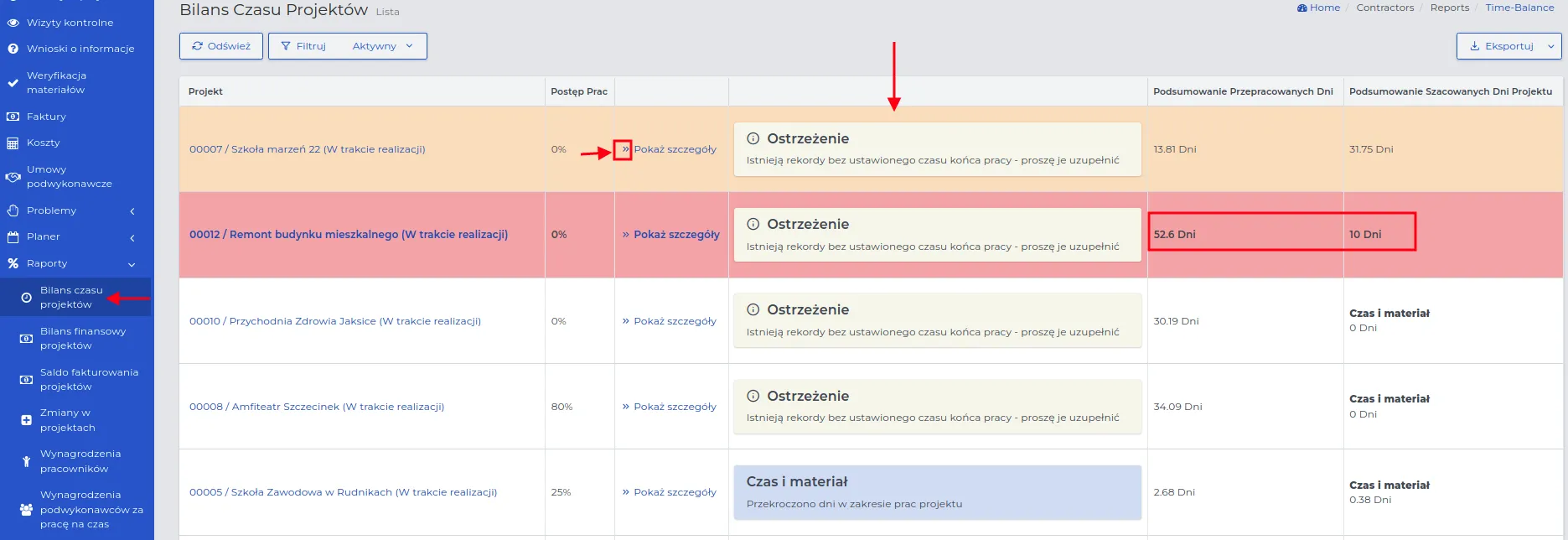
In the project records, for which discrepancies have been noted, the following messages may appear:
-
There are records without a set end of work time - this means that there are records on the work schedule list for the selected project with an incomplete end of work time.
-
Exceeding days in the project work range - for selected projects, the number of days given in the estimate has been exceeded in real time for a given range of work.
REMEMBER: You can recognize a project with a “Time and Material” estimate by the blue background color of the message visible on the list of records.
REMEMBER: Completing records, for which “Warnings” remain visible on the list, will affect the final result in other types of balances available in the system.
Using the “Show details” arrows next to each record with a work time balance, you can view a detailed work time settlement for this project.
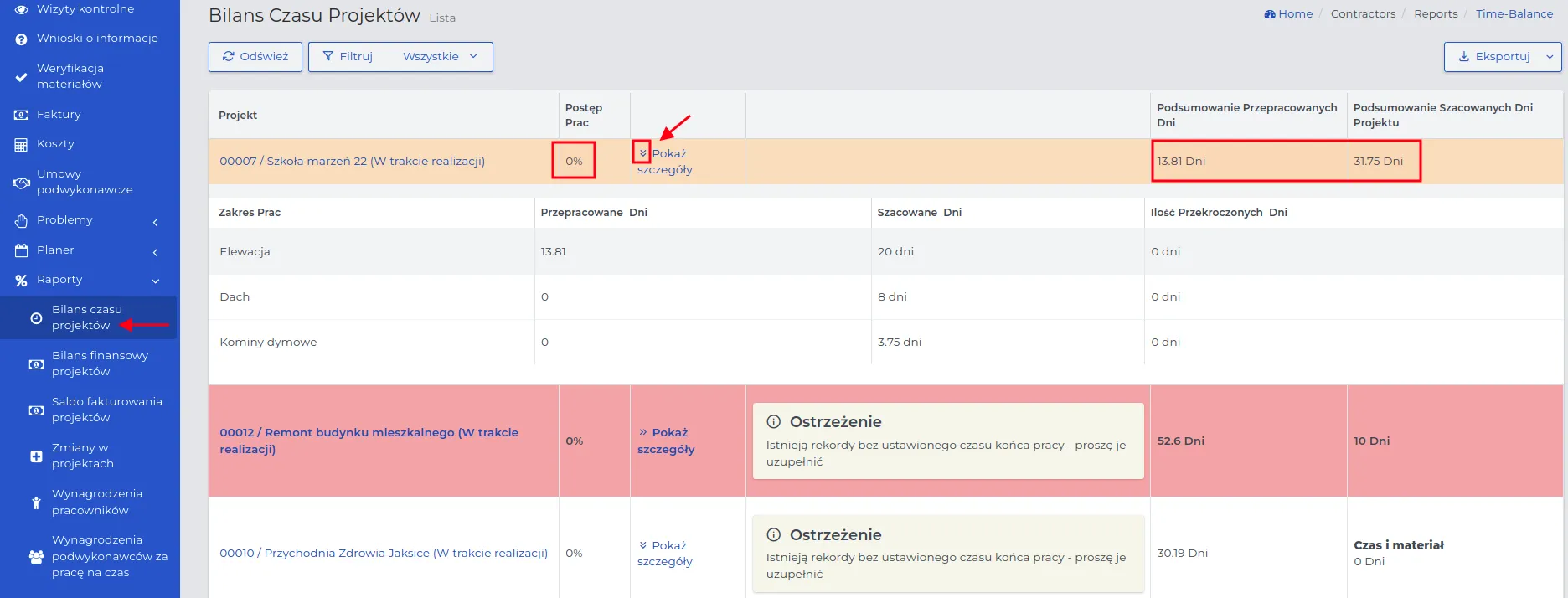
NOTE: The name “Undefined” on the list with the work range means work in which the activity has not been defined, e.g. when manually filling in attendance by an office worker.
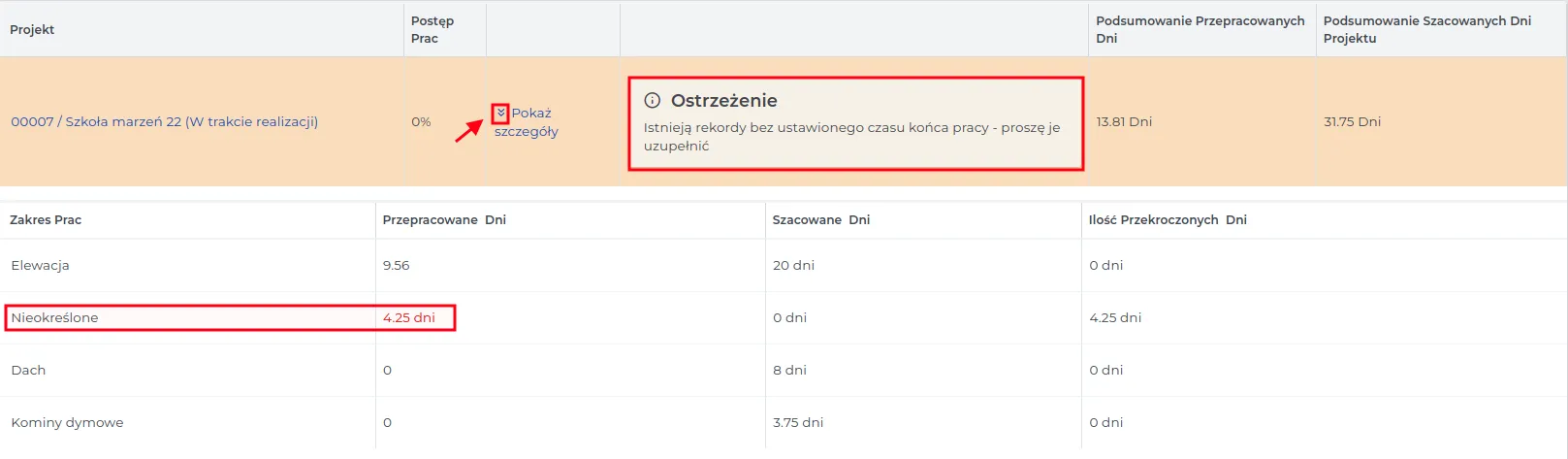
REMEMBER: Regular reporting of work progress by the appropriate employees is key to analyzing the profitability of the project.
It should be mentioned that Contractors.es generates clear bar charts with a summary of the time spent on the implementation of individual work scopes. They are available in the “Reports” tab in the preview of the selected project on the contracts list.
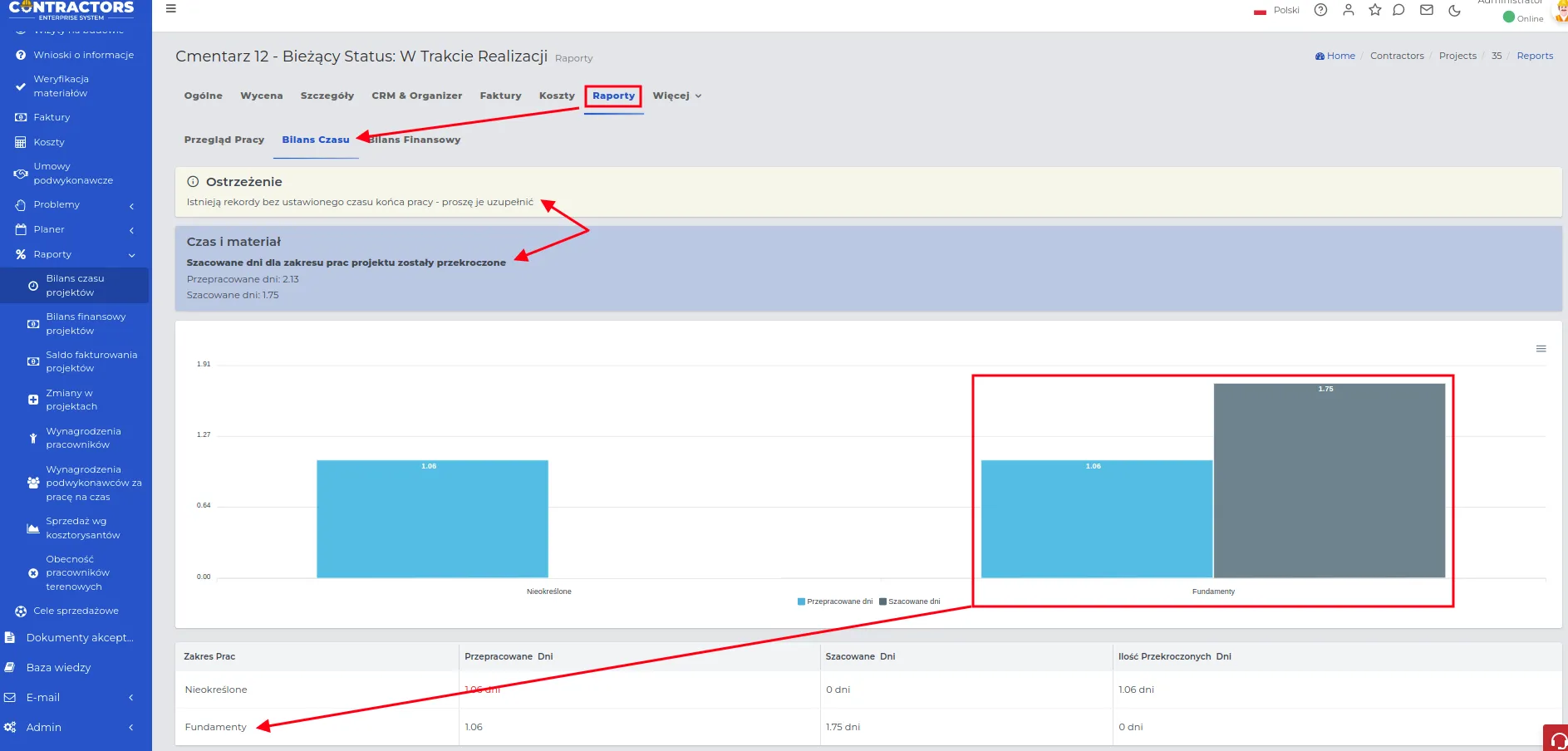
When you hover over a selected bar, the number of estimated or worked days will be displayed. Visible messages with “Warnings” inform about irregularities that should be paid attention to or supplemented if possible.
Financial Balance
Section titled “Financial Balance”The financial balance of projects shows the amount of profit or loss achieved by subtracting the “Contract Amount” from all costs incurred during the execution of works. The system automatically fills in the values in the financial balance table based on:
- the working time of field workers (column “Actual labor cost”),
- used construction materials from our warehouse or purchased and entered directly into the project warehouse,
- the value of rental or depreciation of necessary construction equipment (column “Actual equipment cost”),
- other incurred costs, not qualifying for the above groups (column “Actual other costs”).
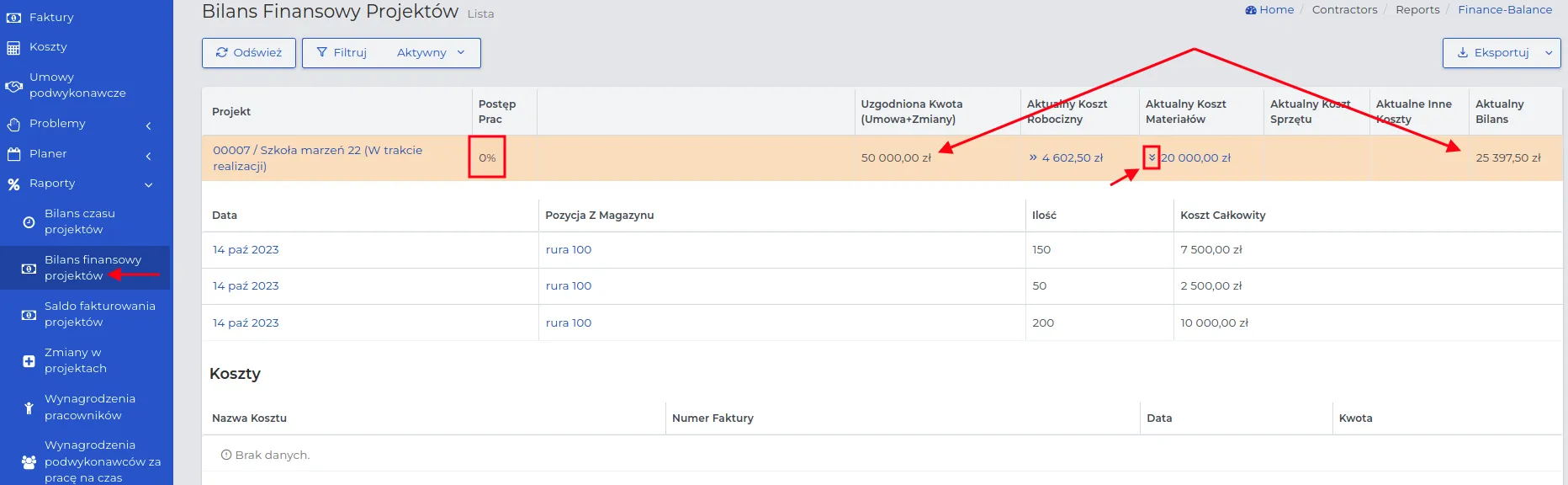
For a selected record with a project, it can be stated that:
-
The “Actual balance” value is positive, which means that the “Agreed contract amount” is not lower than the total costs incurred so far. The “Actual balance” is the amount of optional earnings.
-
The orange color indicates that the work progress value of 0% may affect the final financial balance of the project - the color depends on the proportionality of work progress and the value of costs incurred.
-
Fields in the table not filled in so far, such as “Actual equipment cost” and “Actual other costs”, will be generated by the system if a cost type belonging to one of the given categories arises.
Using the “Show details” arrows available in the columns specifying the current types of costs, you will go to their detailed preview.
In the preview of the selected project on the list in the “Contracts → Projects” menu, you can also view the “Financial Balance” generated by the system. All you have to do is go to the “Reports → Financial Balance” tab for the selected project. Rows containing costs are marked with blue font color. Clicking on the name of these rows will display a detailed description for a given cost group.
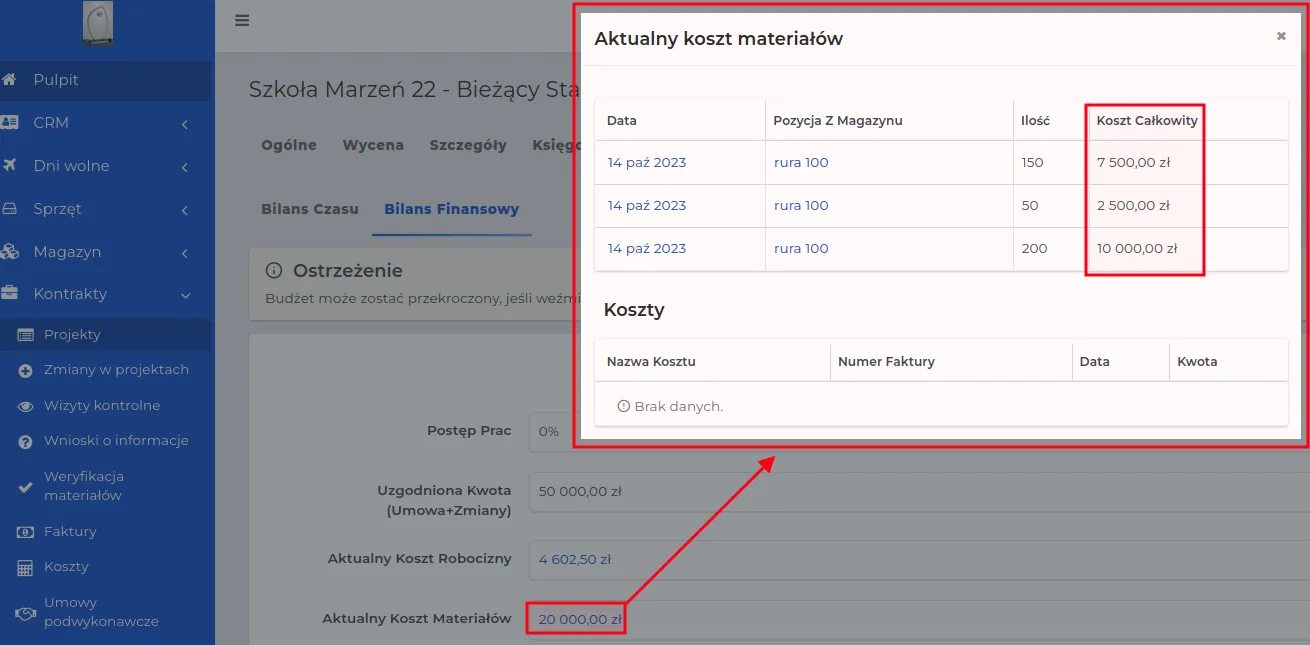
NOTE: The near end of the project implementation statistically means that the value in the “Current financial balance” column may be close to the final value determining the financial profit.
Billing Balance
Section titled “Billing Balance”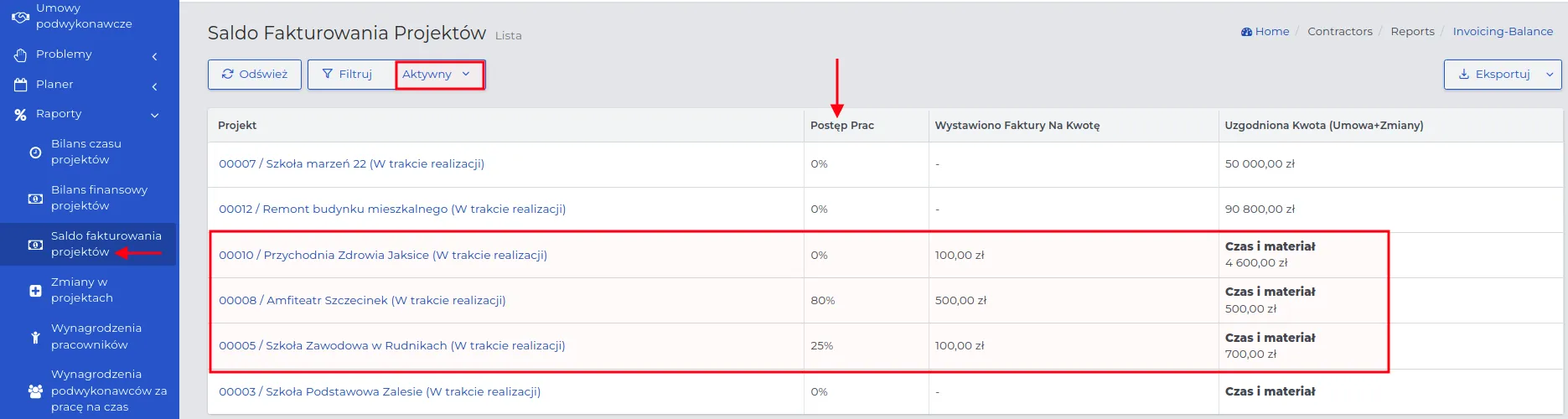
REMEMBER: A fully settled project will be removed from the “Project Billing Balances” list.
NOTE: The amounts listed are net amounts and do not include VAT.
REMEMBER: Each subsequent invoice entered for the selected project will sum up the amount given in the “Invoiced for the amount” column.
NOTE: Work progress indicates the percentage of the task completed.
Changes in projects
Section titled “Changes in projects”Changes in projects often generate additional costs that were not included in the original estimate. Each reported change should be accepted before work begins.
On the list in the “Contracts → Reports → Changes in projects” section, the names of projects for which at least one accepted change has been reported in the system are visible.
NOTE: The exception is projects settled on a “Time and Material” basis. For this type of projects, changes cannot be introduced. A new estimate should be created and a settlement value for it should be determined, or changes should be settled according to the time and material principle.
REMEMBER: The value given in the “Contract Amount” column is the contractual amount agreed upon during the project estimation. The amount given in the “Accepted” column (regardless of the number of changes introduced) will be automatically added to the “Agreed Amount (Contract + Changes)” column.
Using the “Show details” arrows, you can view what and at what contractual amount the accepted change in the project relates to.
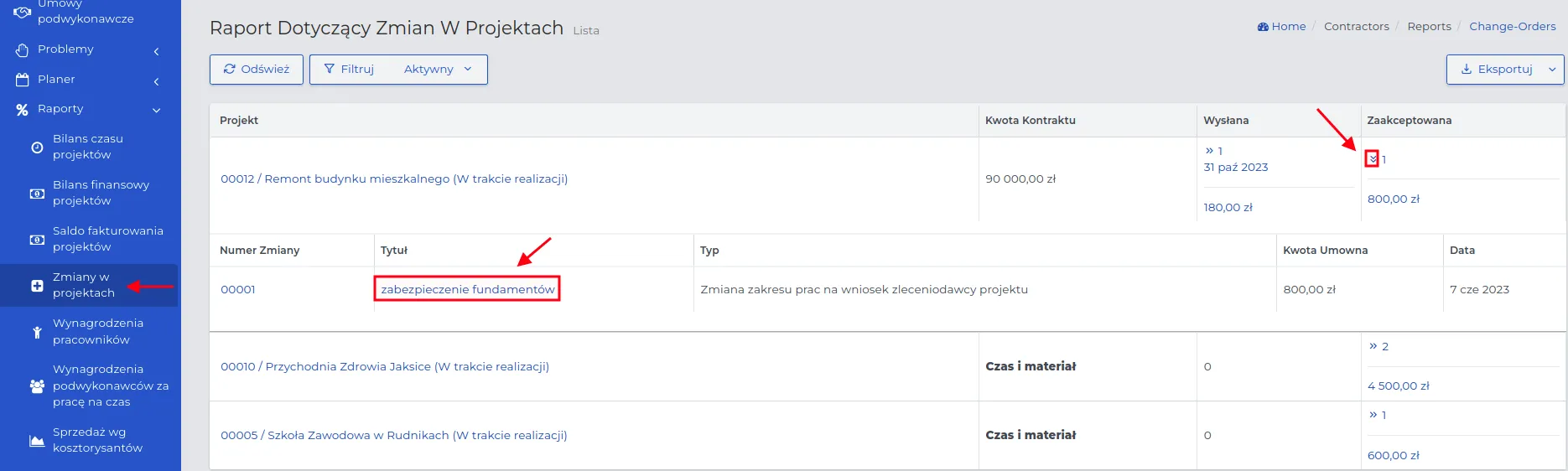
REMEMBER: Removing accepted change requests will change the value expressed in the “Agreed Amount” column available in the “Contracts → Reports → Project Billing Balances” section.
Employee Remuneration
Section titled “Employee Remuneration”Field employee salary reports are calculated based on their logging into work in the mobile application. This is a list of costs associated with employing and settling employees for their work, which should be exported and passed on to the accounting department.
In the preview of the selected employee on the list, you will see on which days and where he was assigned to work and the value of the remuneration calculated based on his settings in the HR tab of his contact.
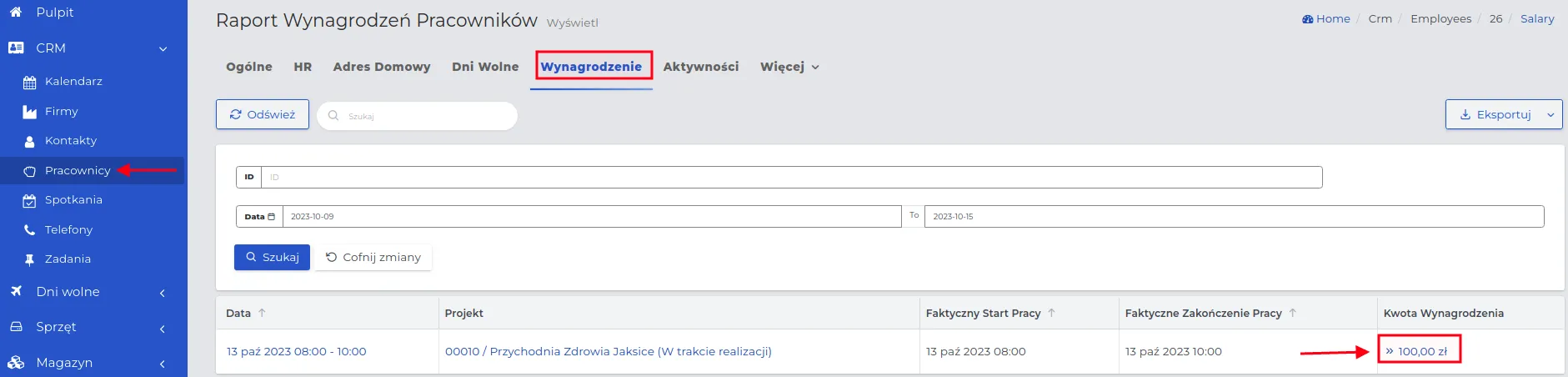
You can limit the range of displayed records to a time range or group to which the search should apply.
NOTE: You cannot edit entries on the employee payroll list.
You can settle entries individually or in bulk using the “batch method” shown in the screenshot below.
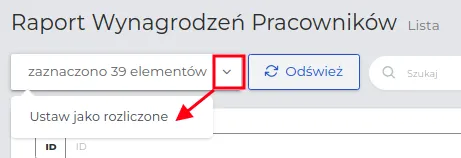
REMEMBER: Settled entries related to employee salaries will not be available in the “Salaries” tab in their record preview. Only unsettled amounts are located there.
Subcontractor Salaries
Section titled “Subcontractor Salaries”Subcontractor labor salary reports under the “Time and Material” contract are generated based on the subcontractor foreman’s logins to the mobile application (he should have an account set up in our system). The settlement of the subcontractor’s employees’ working time depends on their number and hours worked (product of hours and number of employees).
In the “Salary amount” field, the total value calculated based on the settings entered during the creation of the subcontracting agreement will be summed up.
The functionality of this system section is similar to the described “Employee Salaries”.
Sales by estimators/sales representatives
Section titled “Sales by estimators/sales representatives”Based on variables related to the work of estimators, the system allows generating reports that directly concern:
-
Estimates: Number of projects for which the estimator made estimates.
-
Changes in projects: Number of corrections in his projects (only for the estimator’s report).
-
Contract amounts: Profitability of acquired projects in relation to the established “Sales Target”.
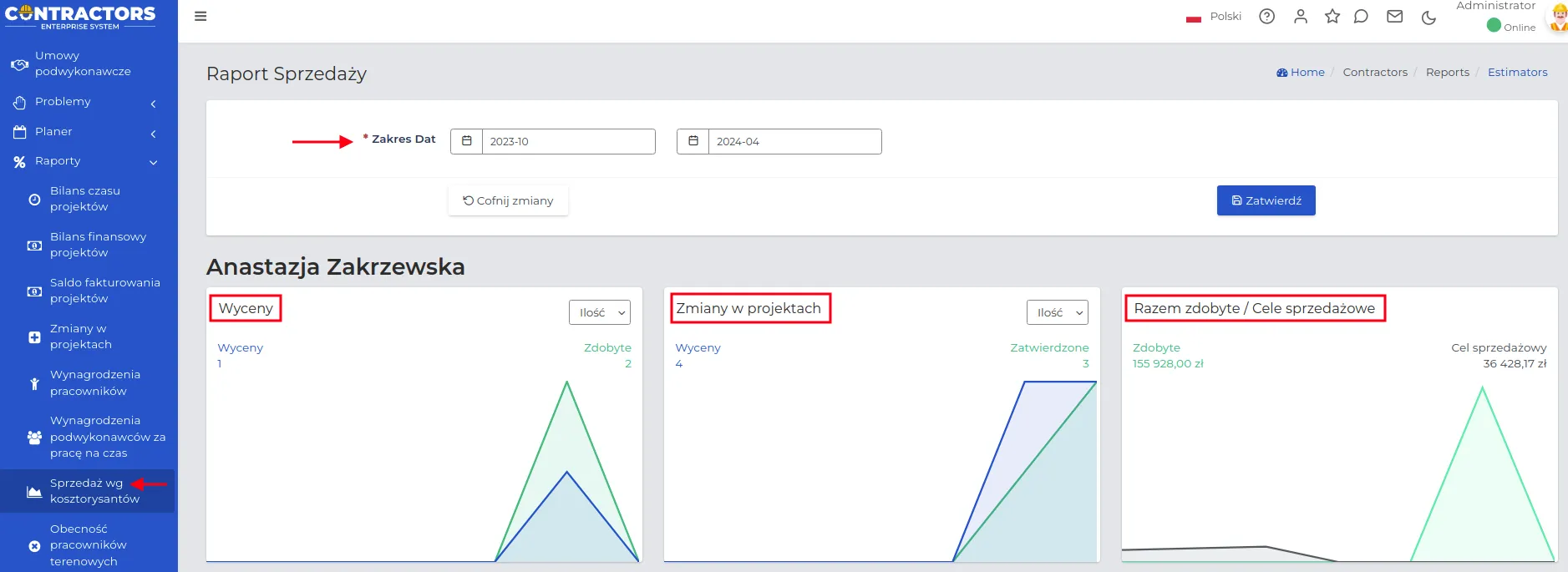
REMEMBER: Choose the date range for the sales report to be able to assess the effectiveness of employed workers in a specific time frame.
Thanks to graphic charts, you will be able to easily assess the work of the selected Estimator, which will allow you to quickly identify his strengths and weaknesses.
REMEMBER: For “Estimates” and “Changes in projects” you can interchangeably apply “Quantity” and “Amount”.
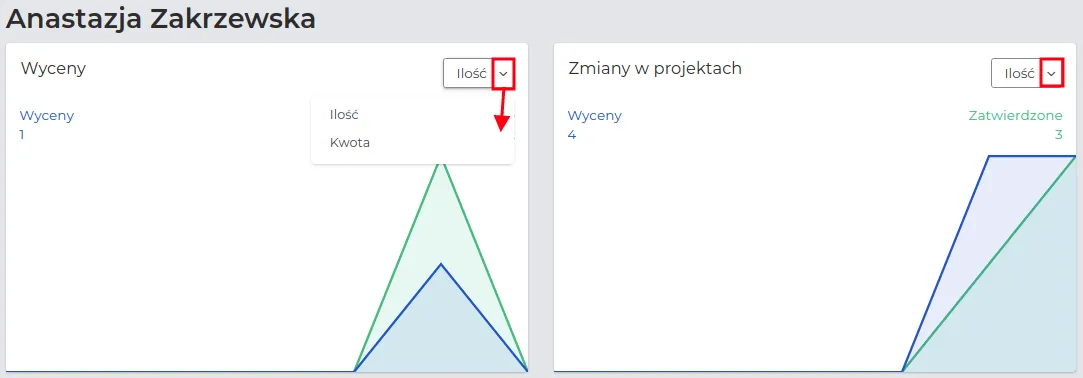
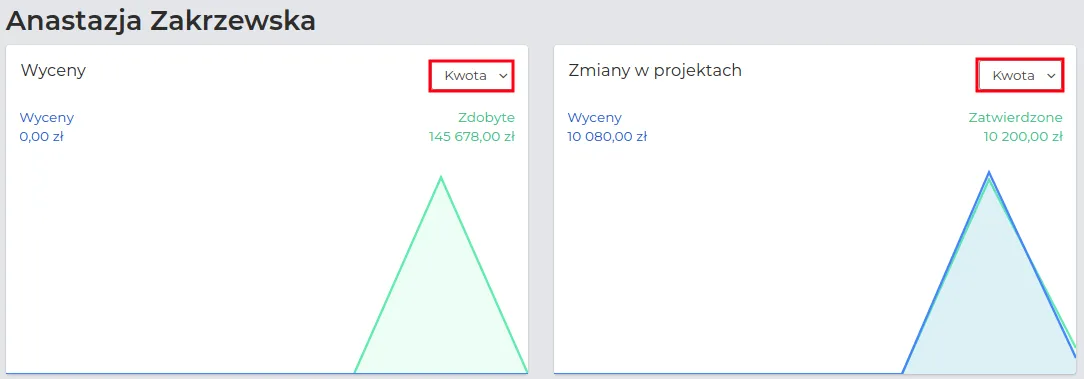
Estimators on the settings list are arranged in alphabetical order. At the very end of the list, there are common variable charts available, generated for all Estimators together.
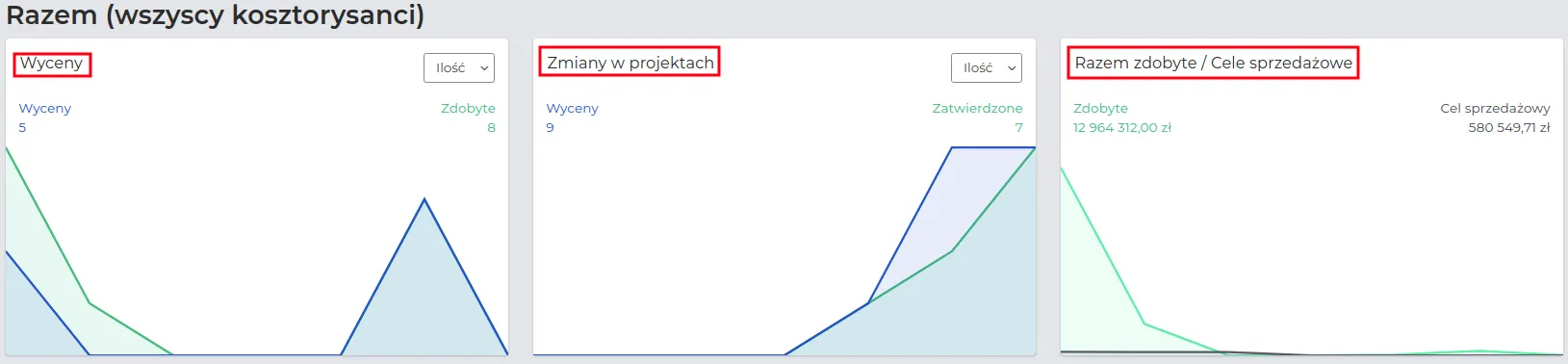
Field workers presence
Section titled “Field workers presence”The field workers presence report is linked to the “Contracts → Planner → Browse events” section, which graphically shows:
-
Lack of work start (red line),
-
Incorrect start or end of work (green line),
-
Incorrect distance to work (blue line).
NOTE: The boundary values for variables, i.e. what delay we accept or how far you can register from a given project address, are set by the administrator of the system.
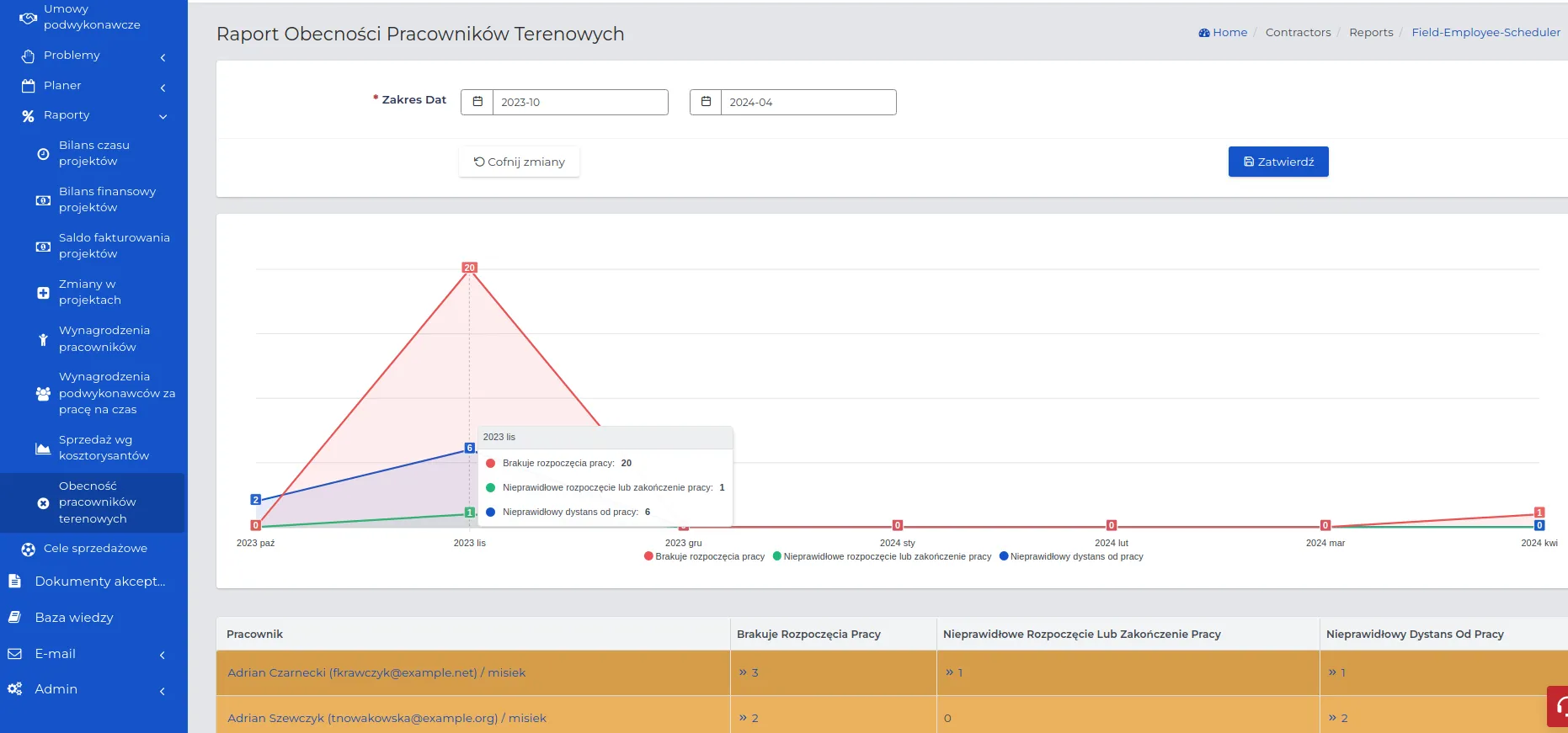
REMEMBER: Set the “Date Range” to which the report should apply, so that the number of charts and information on the screen is readable.
NOTE: The values on the chart for one variable are the sum of all irregularities in a specified date range. If one worker was supposed to be on 2 projects in one day and was late in both cases, each of these events counts as a separate entry.

Depending on your needs, you can adjust the appearance of the charts by choosing one of the options below:
- When you hover over a selected variable, only that chart will be highlighted.
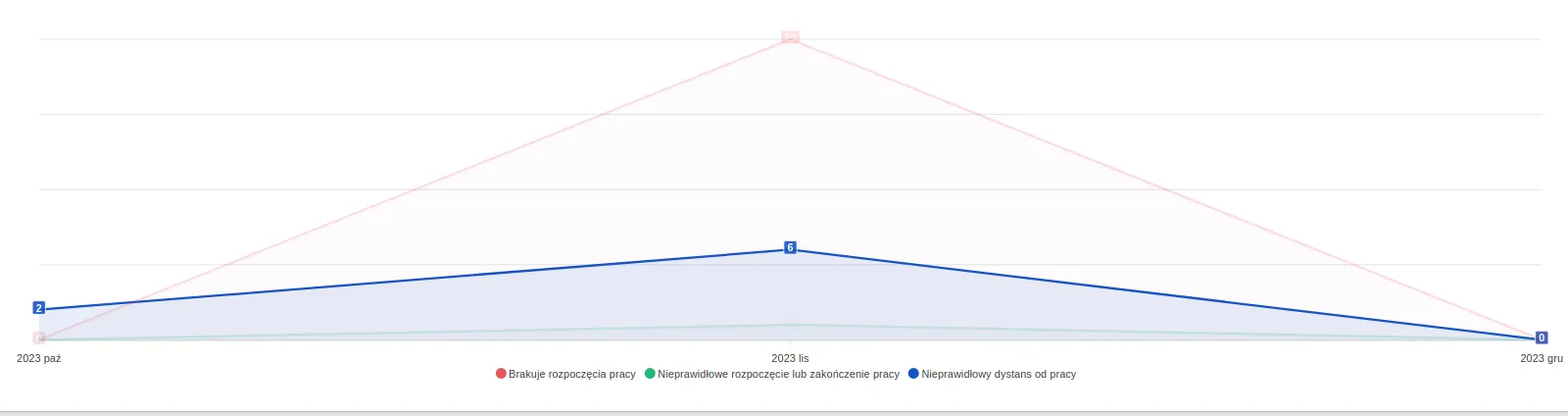
- When you click on the names of two variables, only one chart will be visible.
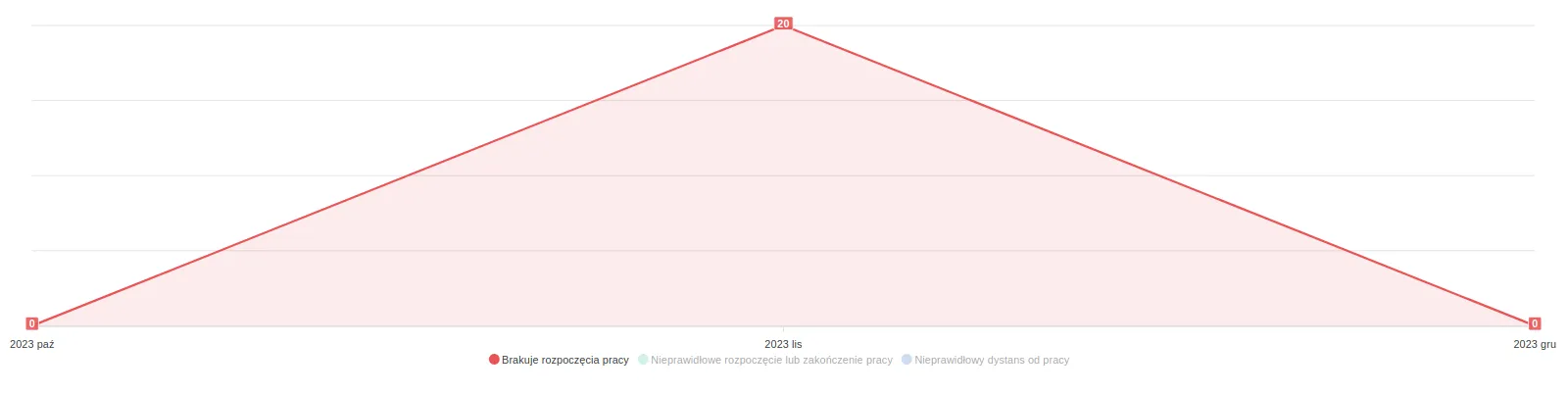
On the list below the charts, all field workers using the mobile application are visible. They are arranged in alphabetical order.
For each of them, three variables are recorded according to which charts are generated. By clicking on the “arrow” icon, you will go to the preview of the assigned irregularity. You can expand the lists of all variables and collapse them by clicking on the “arrow” turned in the opposite direction.

NOTE: The intensity of the row colors indicates the number of irregularities registered by the system. Workers without reservations are marked in white.