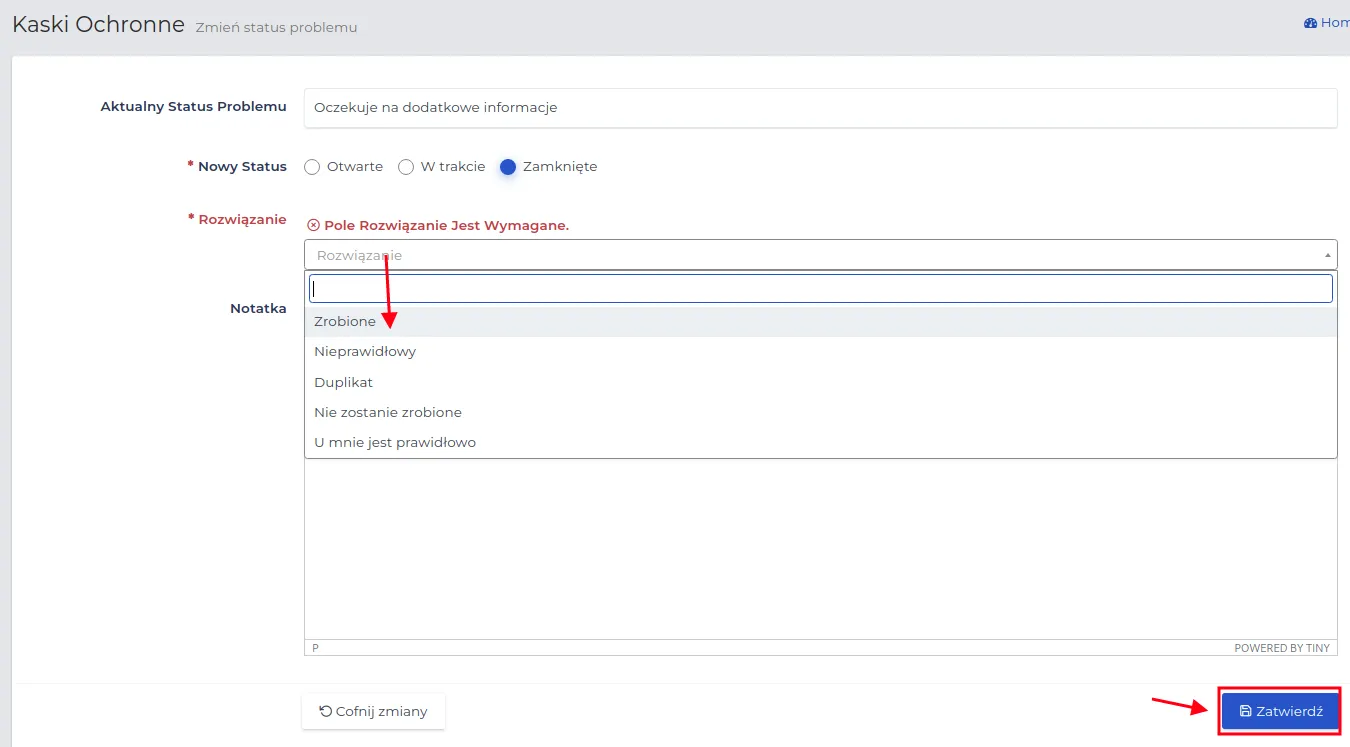Issues
Reporting issues related to project execution significantly impacts the completion timeline. Recording these issues is crucial for documenting any disputes with the client.
NOTE: Only an administrator can set issue categories.
Contractors.es allows reporting issues through both the web and mobile applications. Reports are divided into two categories:
-
Weather-related reports,
-
Non-weather-related issue reports.
This section will describe how to create reports using the web application. For field workers and foremen using the mobile app, this topic will be covered in the mobile app description.
The “Attached” column indicates the number of notes, files, and emails attached to the report. A foreman can add attachments to active issues via the mobile app - this way, a conversation documenting the issue resolution can be conducted.
REMEMBER: In the project overview, under the “Issues” tab, there is a list of issues related to the specific project.
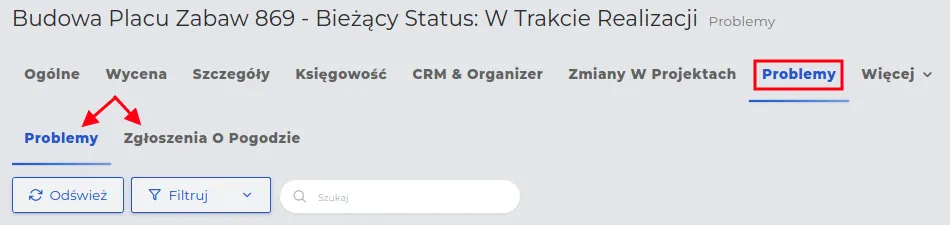
Weather Reports
Section titled “Weather Reports”To create a weather-related issue report, follow these steps:
-
Go to the menu “Contracts → Issues → Weather Reports” and click the “New” button.
-
Fill out the form, where the meaning of the fields is as follows:
- Project: Select from the list the project to which the report pertains.
NOTE: Based on the address of the selected project, the fields related to the weather description will be automatically filled in based on the current conditions at that location.
- Date: The field is filled with today’s date.
REMEMBER: You can create reports with a past date, but you must modify the weather conditions that prevailed at that time.
- Assigned Employees: Select the individuals associated with the report who will be notified of the issue. On the right side of the table, the employees involved in the project will appear by default.
REMEMBER: You can add any employees from the list for whom you want to create an association by selecting them from the left side of the list.
- Note: Enter the types of work that cannot be performed due to weather conditions.
- Verify the values for the weather description fields and save the data using the “Confirm” button.
Other Issues
Section titled “Other Issues”Unlike weather reports, other construction site issue reports require explanations from the employees marked in the form.
To register another issue in the system, follow the scheme:
-
Go to the menu “Contracts → Issues → Other Issues” and click the “New” button.
-
Fill out the form, where the meaning of the fields is as follows:
-
Project: Select the project related to the report from the list.
-
Title: State the issue.
-
Date: The field is filled with today’s date.
-
Resolve issue by date: Specify the deadline for resolving the issue.
REMEMBER: If you do not set a date in the “Resolve issue by date” field, the record on the list will not be color-coded, even if the resolution deadline has passed.
-
Reported by: The entity registering the issue. The field is filled with the data of the logged-in person. You can select another person belonging to the group of employees.
-
Assigned employees: Select the people associated with the report who will be responsible for resolving the issue. On the right side of the table, employees involved in the project will be set by default.
REMEMBER: You can add any employees from the list for whom you want to create an association by selecting them from the left side of the list.
-
Type: Specify the type of report from the available options entered by the administrator.
-
Scope of work: Indicate the type of work that cannot be carried out due to the issue.
NOTE: If the issue concerns multiple scopes of work, create a new report for each of them.
-
Priority: Determine how important the report is by setting one of the available priorities.
-
Status: The stage of the reported issue. Leave it as “Open” when creating.
-
Description: Describe what causes the problem.
- Save the data using the “Submit” button.
Changing Statuses in Problem Reports
Section titled “Changing Statuses in Problem Reports”The full list of problem reports is available in the “Contracts → Problems” section.
The list of reported problems can be sorted by resolution date, for example, starting from the closest to today.
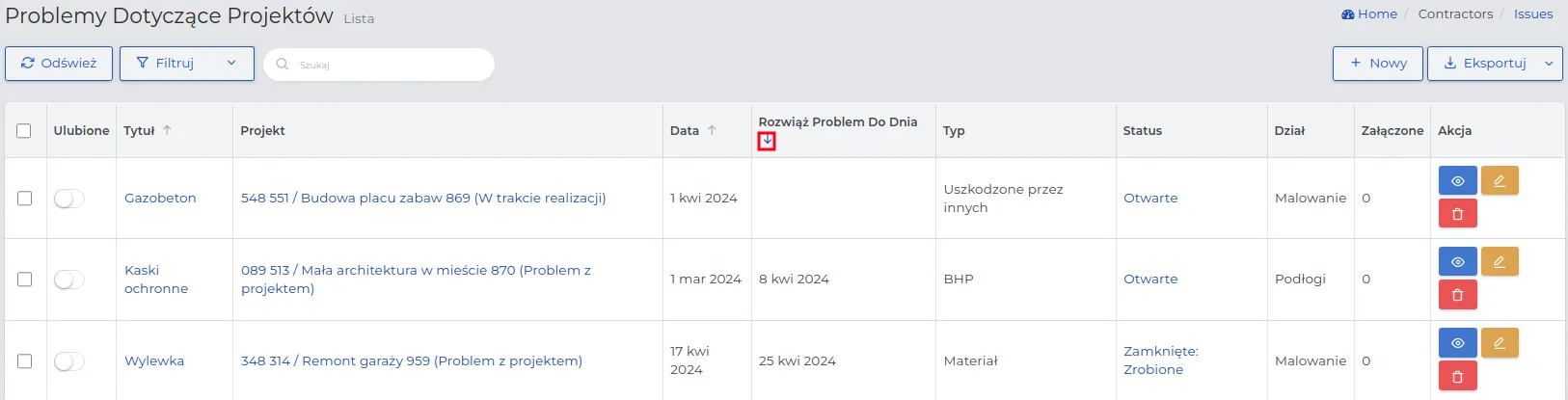
NOTE: Reports without a specified problem resolution date will appear on the list in the order of their creation dates.
NOTE: Only employees specified in the “Assigned Employees” field during problem reporting can make changes to this record.
REMEMBER: Problem reports whose resolution deadline has already passed or those that received a very high or high priority during creation are marked in red on the list.
Changing the status for a problem report is done in the following order:
-
On the list of reported problems, find the record for which you want to change the status.
-
Click on the name of its current status.
REMEMBER: For newly created reports, this will always be the “Open” status.
-
Select the new status in the form and enter an explanatory note in the “Note” field.
-
Save the data using the “Submit” button.
NOTE: Changing statuses works on the principle of “step back and step forward.”
REMEMBER: For the “Closed” status, choose “Resolution” and justify your choice.